So you have a lovely Microsoft 365 tenant, with all the features configured like feature alerting, quarantine notifications, and more.
Forget those generic, soul-crushing notifications that make your inbox feel like a Soprano family sit-down. Let’s jazz your Microsoft 365 tenant’s alerts with enough pizazz to make Carmela jealous. We’re talking user trust so thick you could cut it with a gabagool knife.
Quarantine Alerts: From the Bada Bing to the Inbox Boom!
Instead of that boring “Microsoft Defender Quarantine” crap, how about a subject line like “Fugeddabout It! Suspicious Email in the Cannoli”? Make the sender address “Paulie Walnuts’ Security Squad” (don’t worry, it’s just an alias). And the body? Craft a masterpiece worthy of Big Pussy Bonpensiero, complete with Sopranos gifs and Jersey slang that’ll have your users yellin’, “Now that’s a notification I can respect!”
For the technical part
Head over to: Quarantine policy – Microsoft Defender and select “Global Settings”
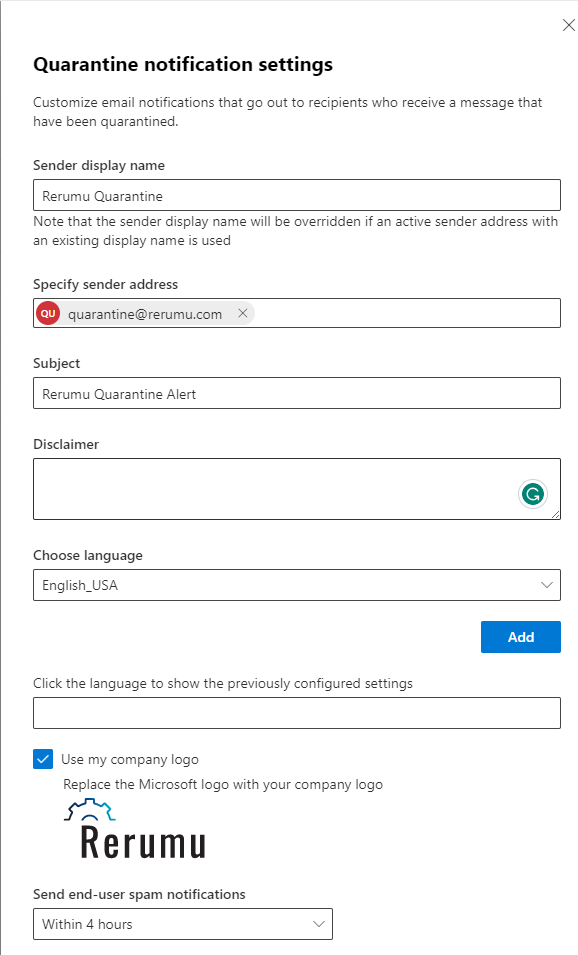
By setting a display name, sender address, subject, disclaimer and/or company logo you can provide your end users confidence the email isn’t a phishing attempt from a backhanded move like Pauli Walnuts to Tony S.
Hint: Don’t show the world your settings like I have 😀
Microsoft Notifications: From Bing to Binging on Trust
Ditch that generic “Microsoft 365” sender address. Give it some oomph! “The Don’s Digital Capos” or “The Barone IT Crew” – anything that screams “Hey, we’re here to protect your digital famiglia.” And the disclaimer? Fugeddabout legalese! Go Godfather on it: “This message ain’t from no spam capo. It’s from the real deal, see? Capisce?”
Just head over to Settings – Microsoft 365 admin center
Then by selecting “Send email notifications from your domain”, and you can edit it as shown below:
P.S. Tomorrow’s post? Let’s Encrypt? More like “Let’s Encrypt Your Digital Fort Knox with WinAcme & CertBot.” Now that’s a headline even Paulie Walnuts would approve of.

Leave a Reply